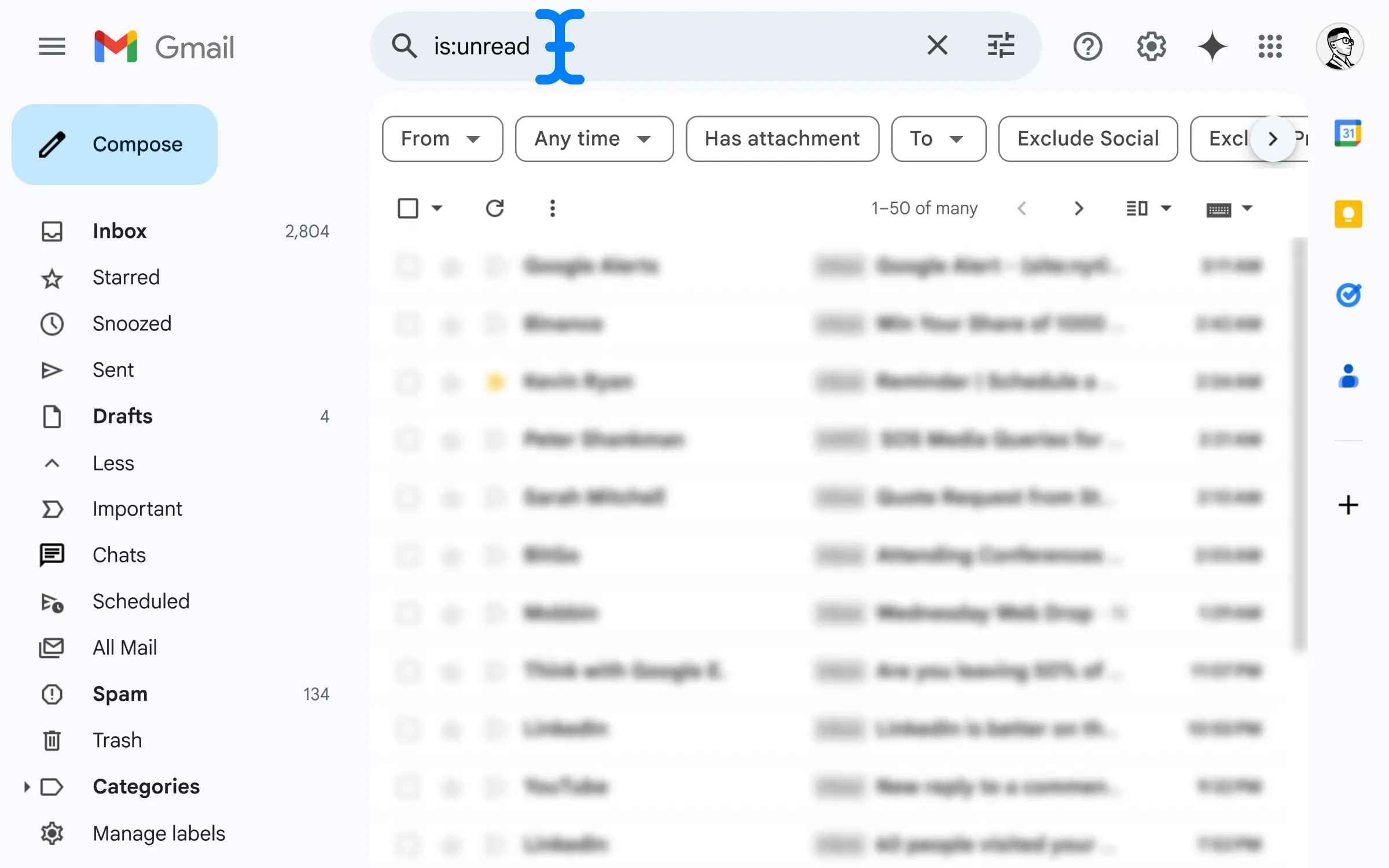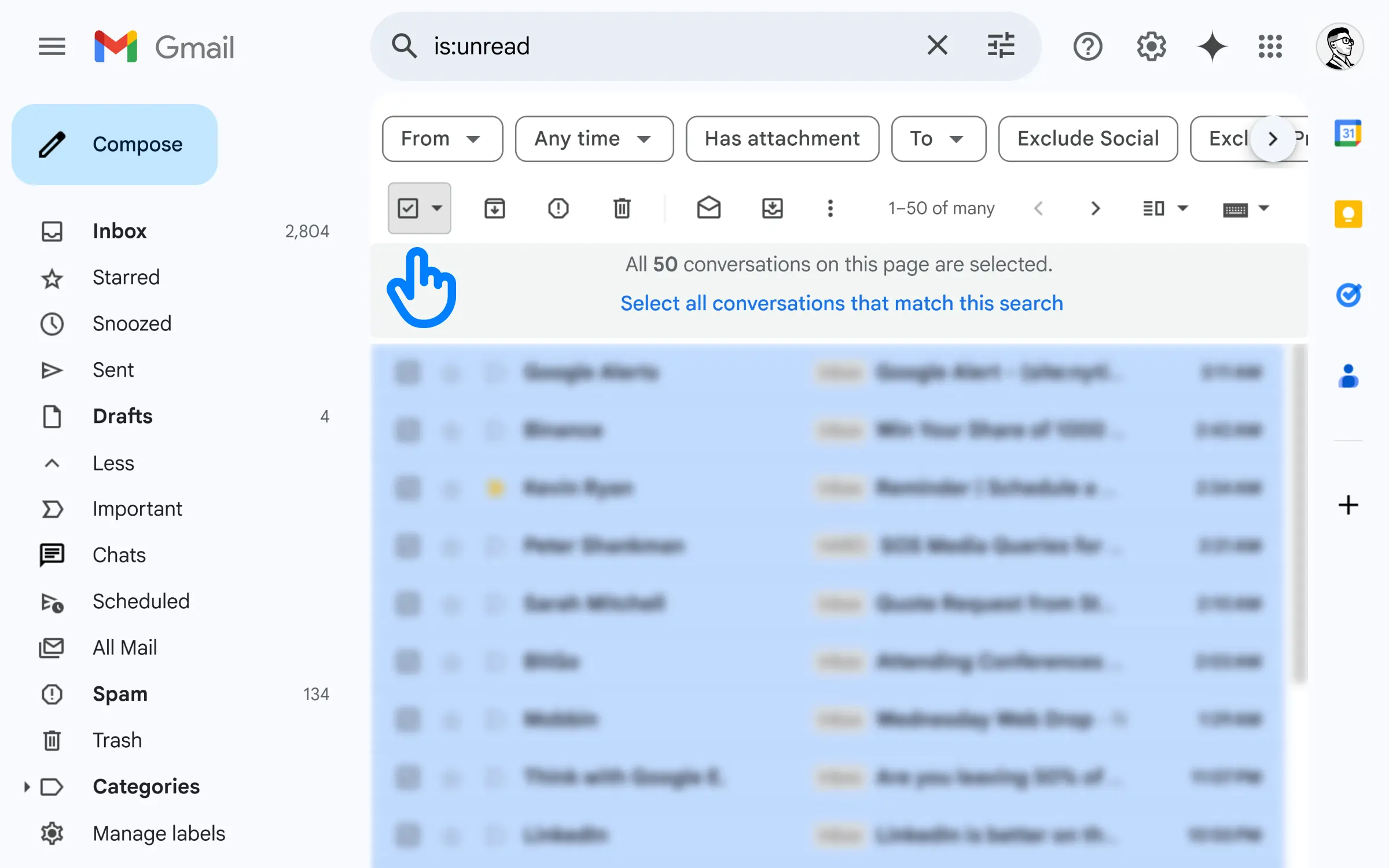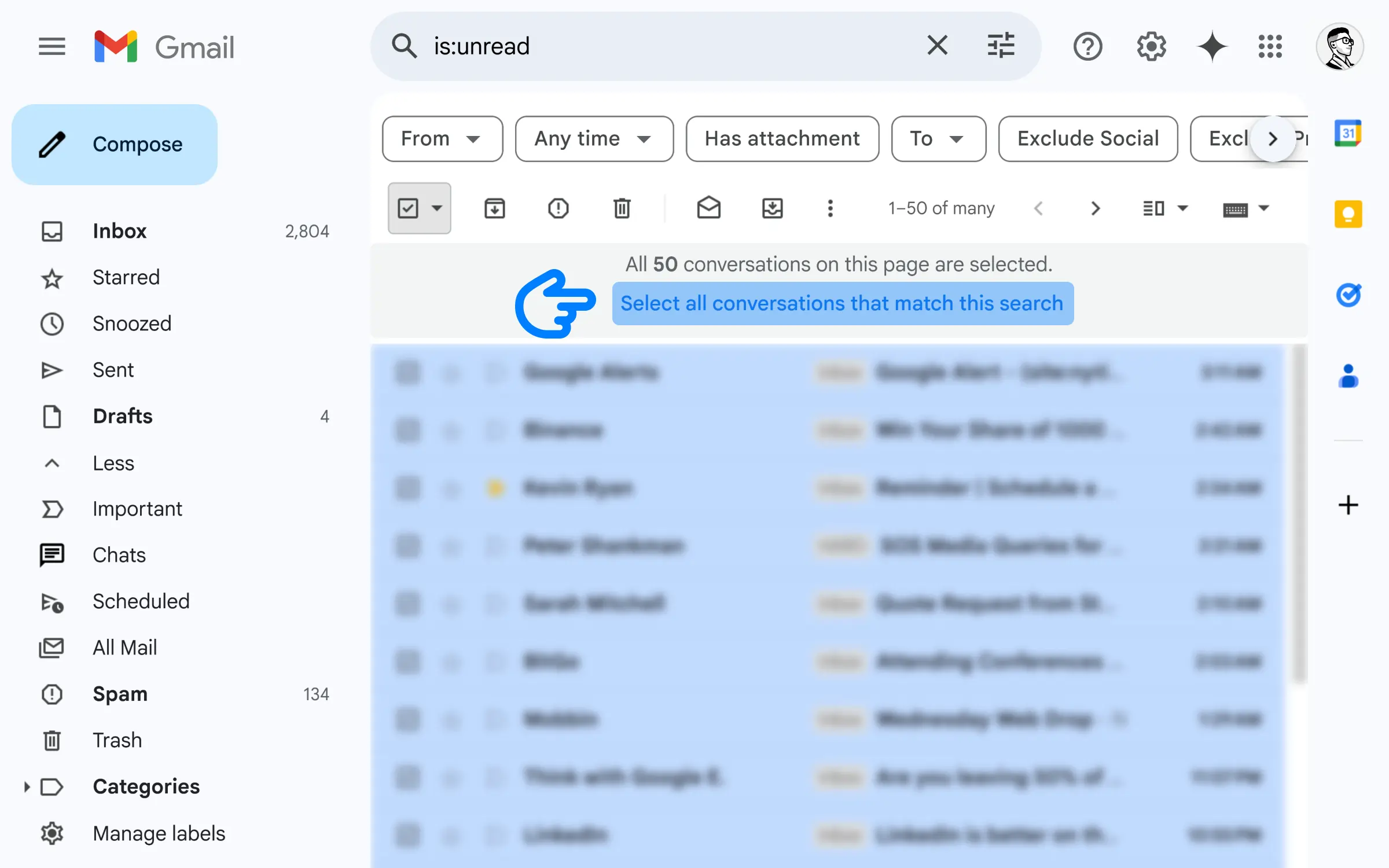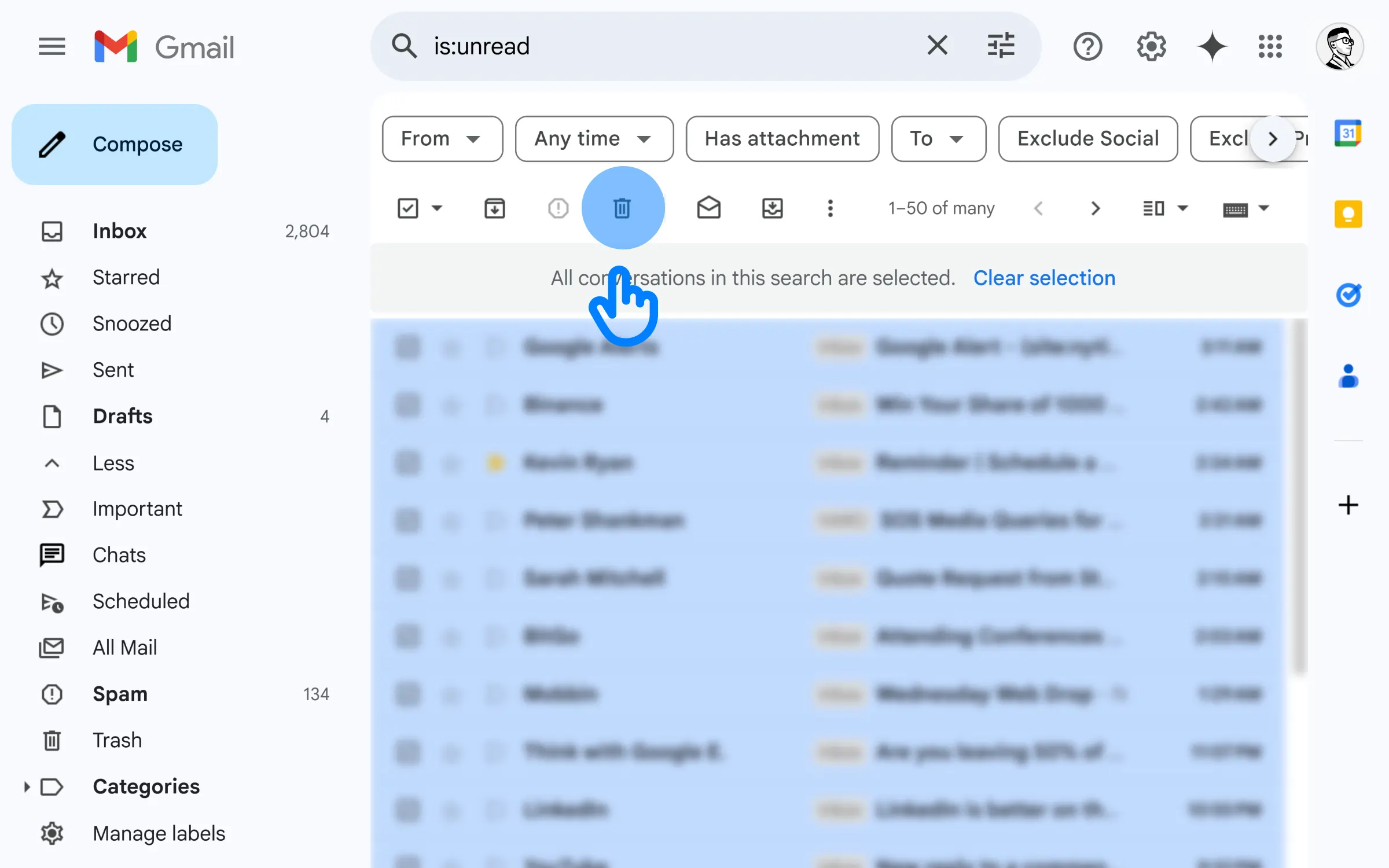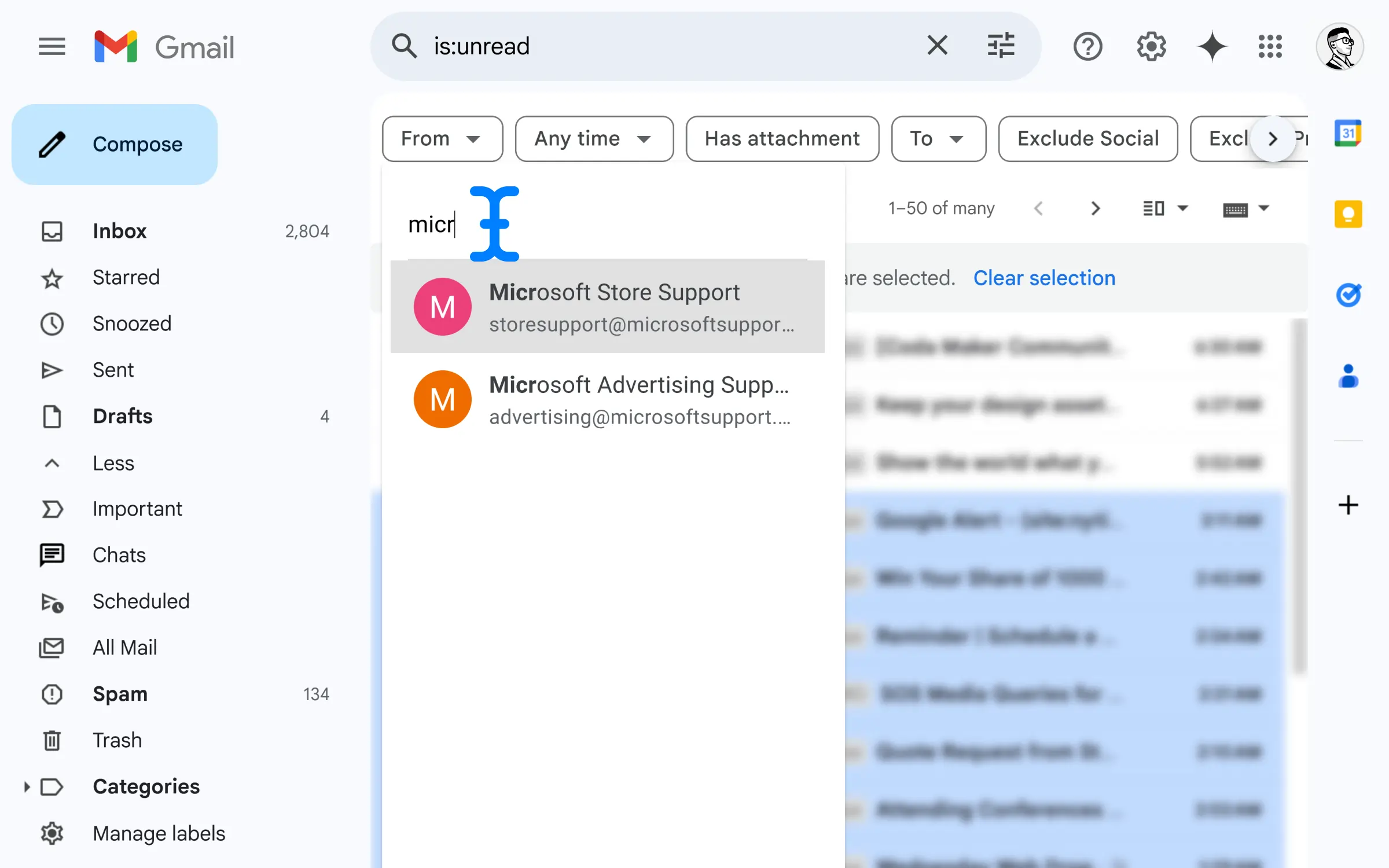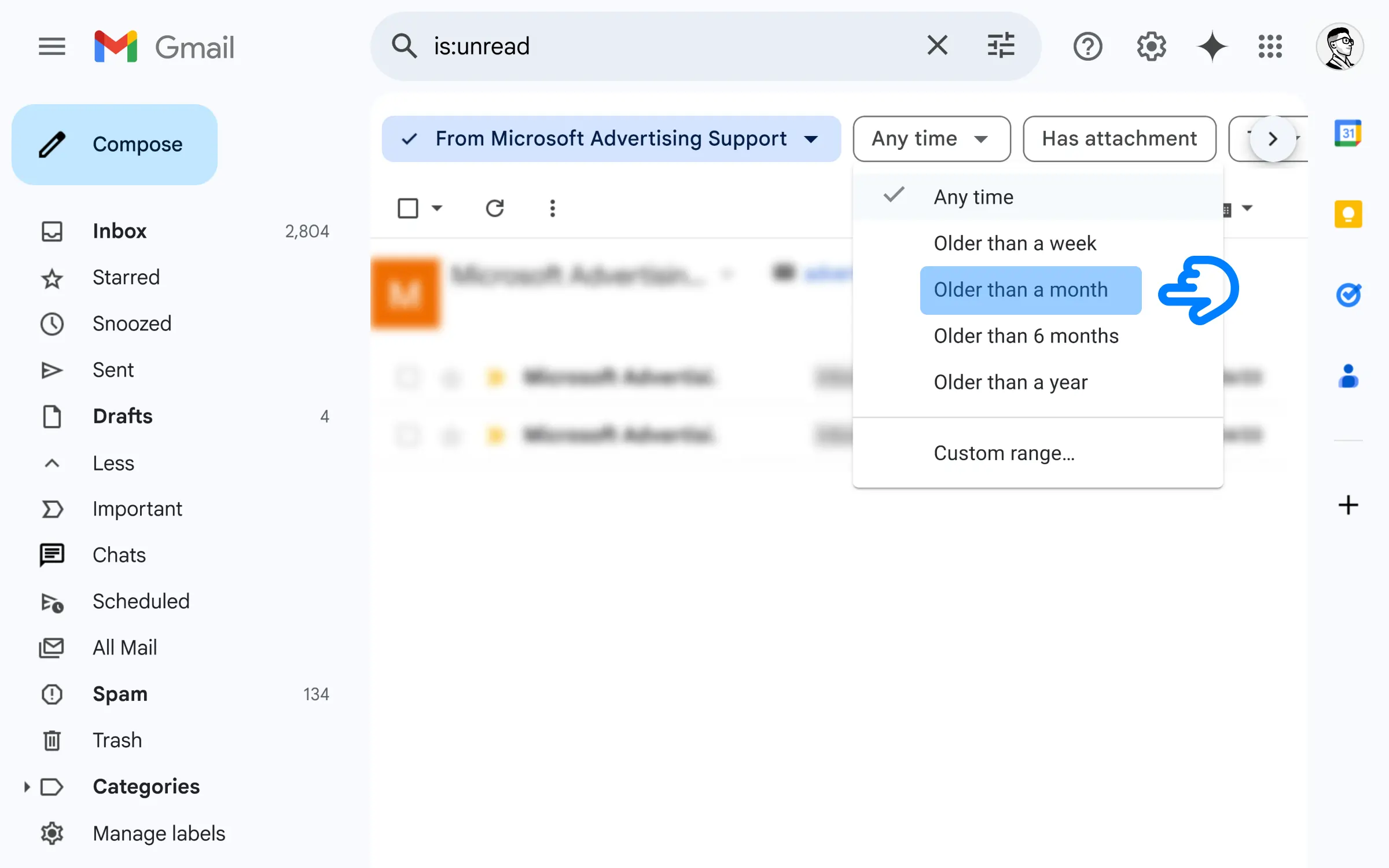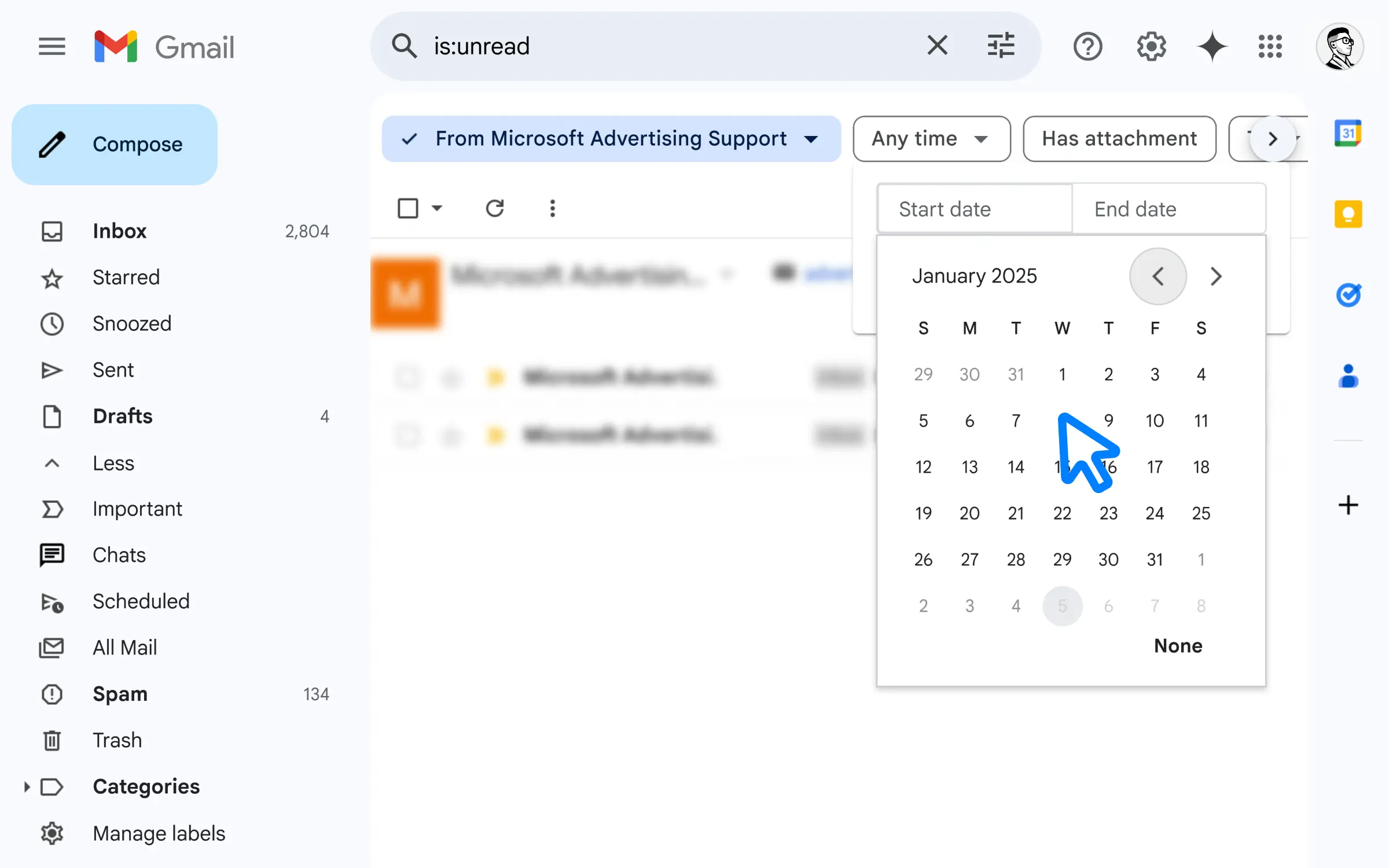Using “Is:unread” Go to your Gmail Search box and enter “is:unread “
Click on the selection check box.
Click on “Select all conversations that match this search ” which appears as a blue link below the toolbar.
This will select all the unread emails.
Not just the first 50 in the list.
Click on the delete/trash
Done!
Okay cool …
But what about unread emails from a specific sender?
@Reader
width=”20″ height=”20″ viewBox=”0 0 20 20″ fill=”none” xmlns=”http://www.w3.org/2000/svg”>
It’s pretty simple actually …
How To Delete All Unread Emails In Gmail (With Filters) Gmail filters work with any search item.
And that includes our case of “is:unread “ search we did a minute ago.
So if you want to filter by sender , for example … you can use the “from “ drop-down. Like this 👇
And if you want to filter by date, click on the “Any Time” drop-down. (You have options to filter unread emails older than a week, a month … what have you).
You can even do a custom date range.
And more.
Sweet! 🙏
@Reader
width=”20″ height=”20″ viewBox=”0 0 20 20″ fill=”none” xmlns=”http://www.w3.org/2000/svg”>
Also, you have more filters like:
Has Attachment. To. (Filter by the person YOU SENT TO) Exclude Social. Exclude Promotions. Read :How to Put Gmail on Desktop
1. Search for “is:unread”