Undo/redo Feature
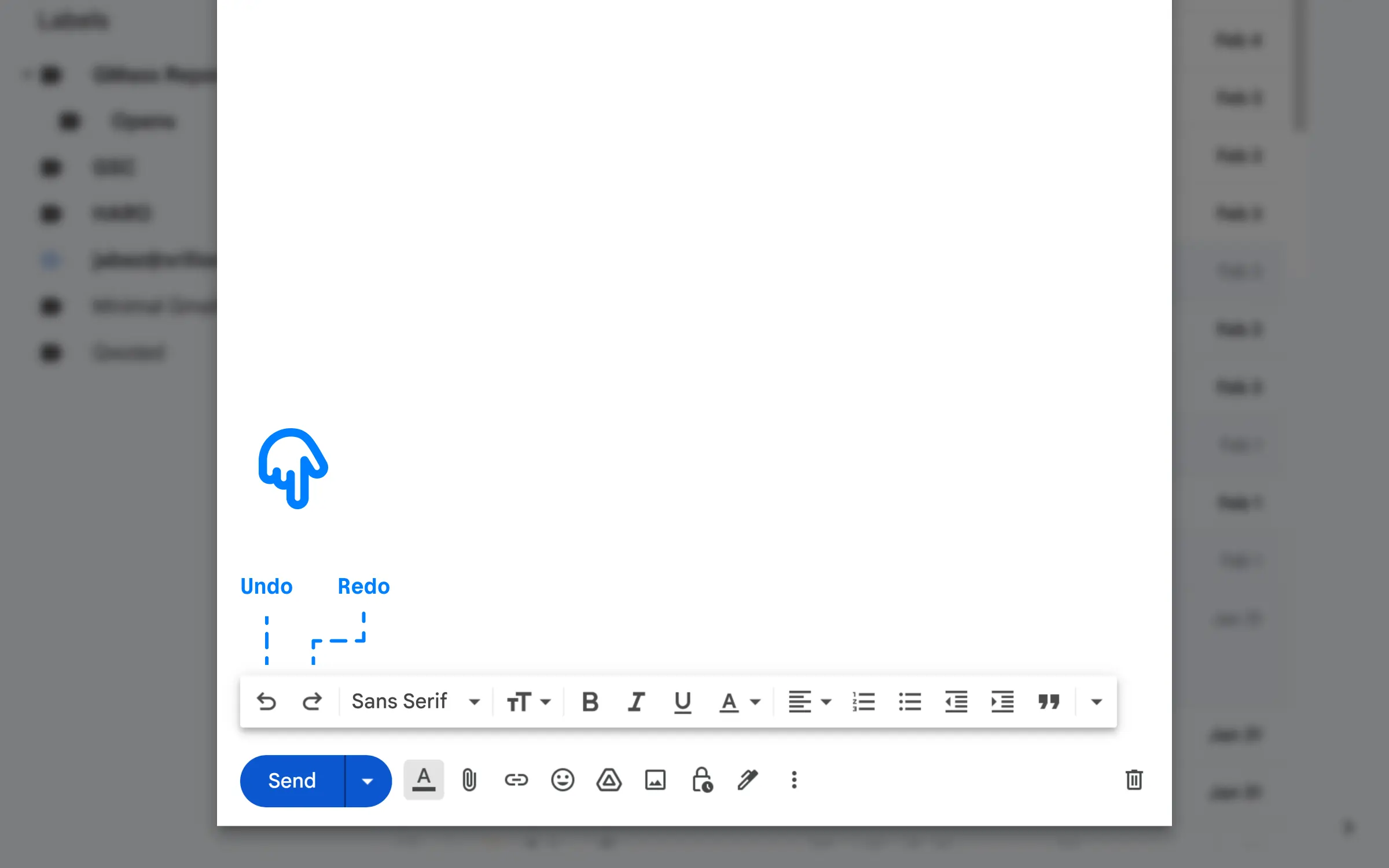
They do the same thing as Ctrl+Z and Ctrl+Y?
@Reader
How About Unsend (How To Undo A Sent Email?)
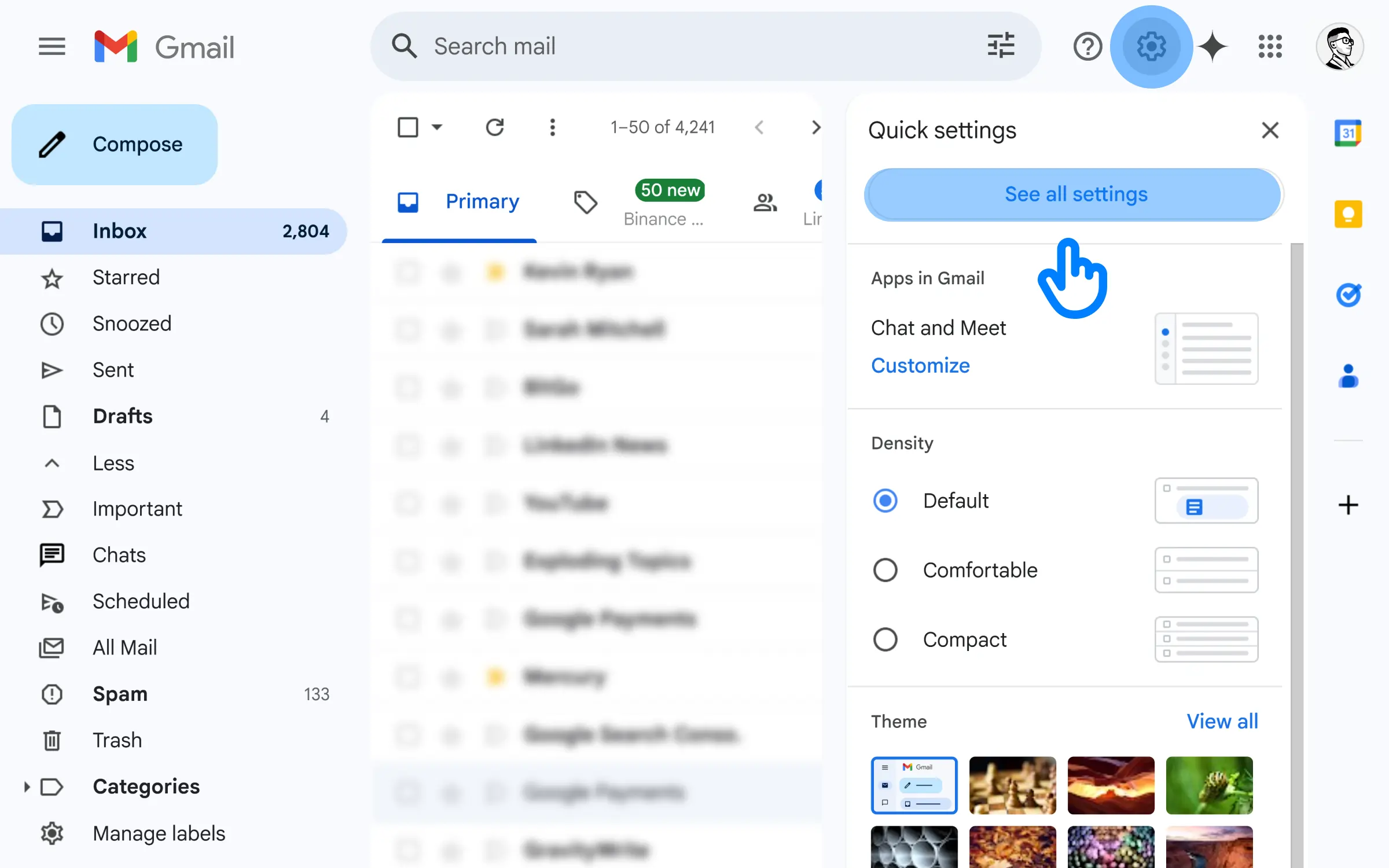
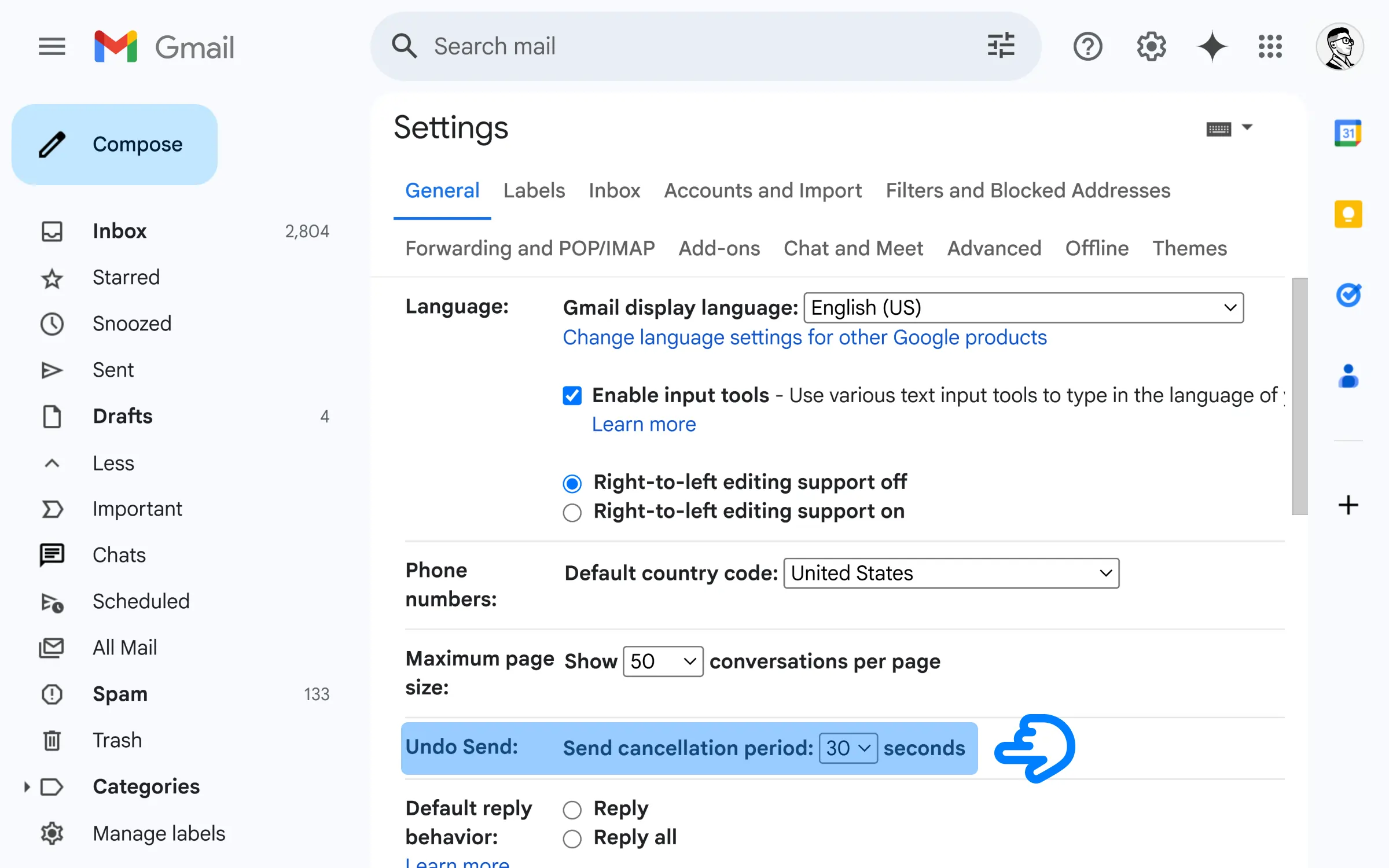
Hold on, 30 Seconds?
That’s it? 😓
@Reader
Whhhy?
@Reader
I see … 🤔
@Reader
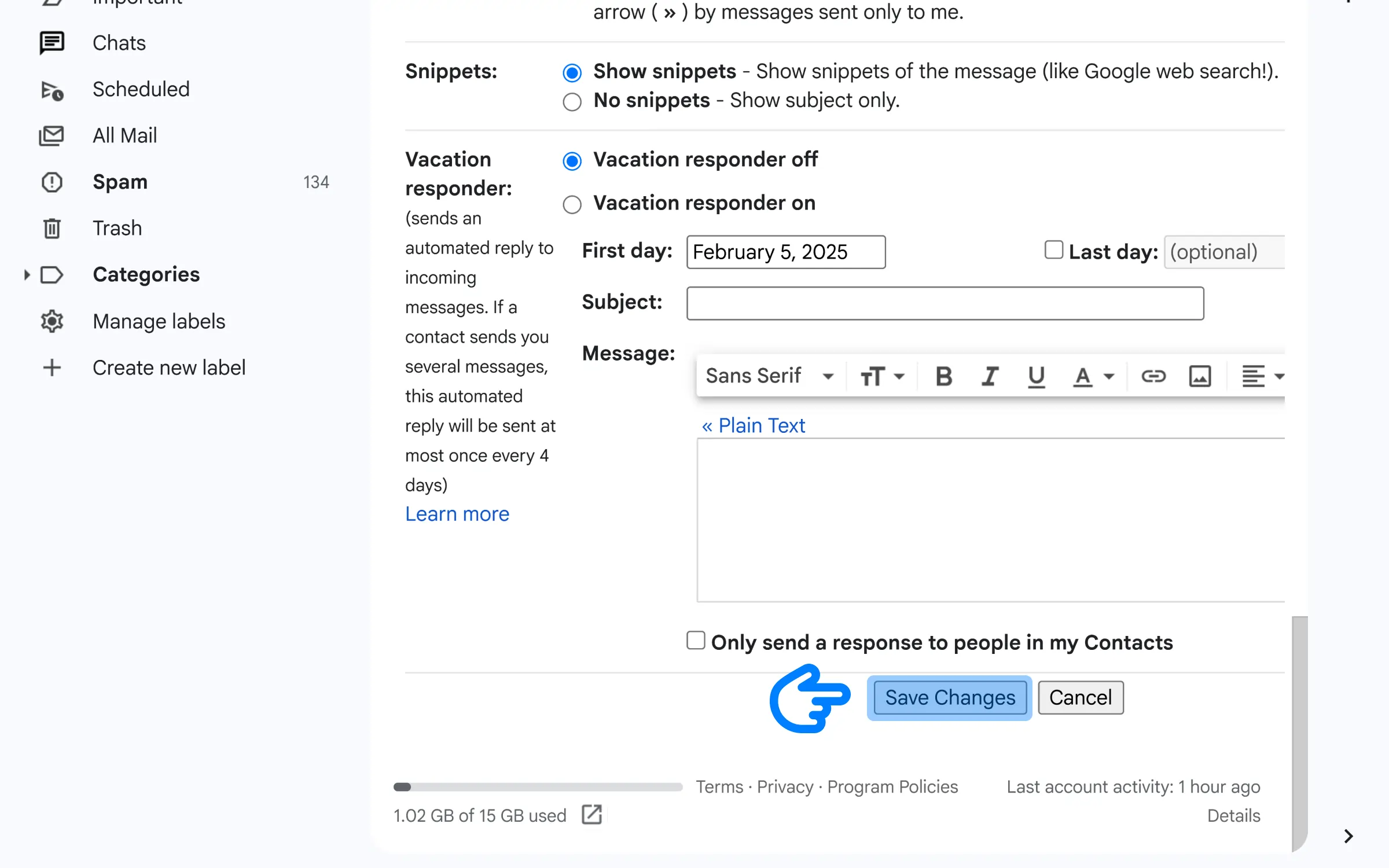
I see this …
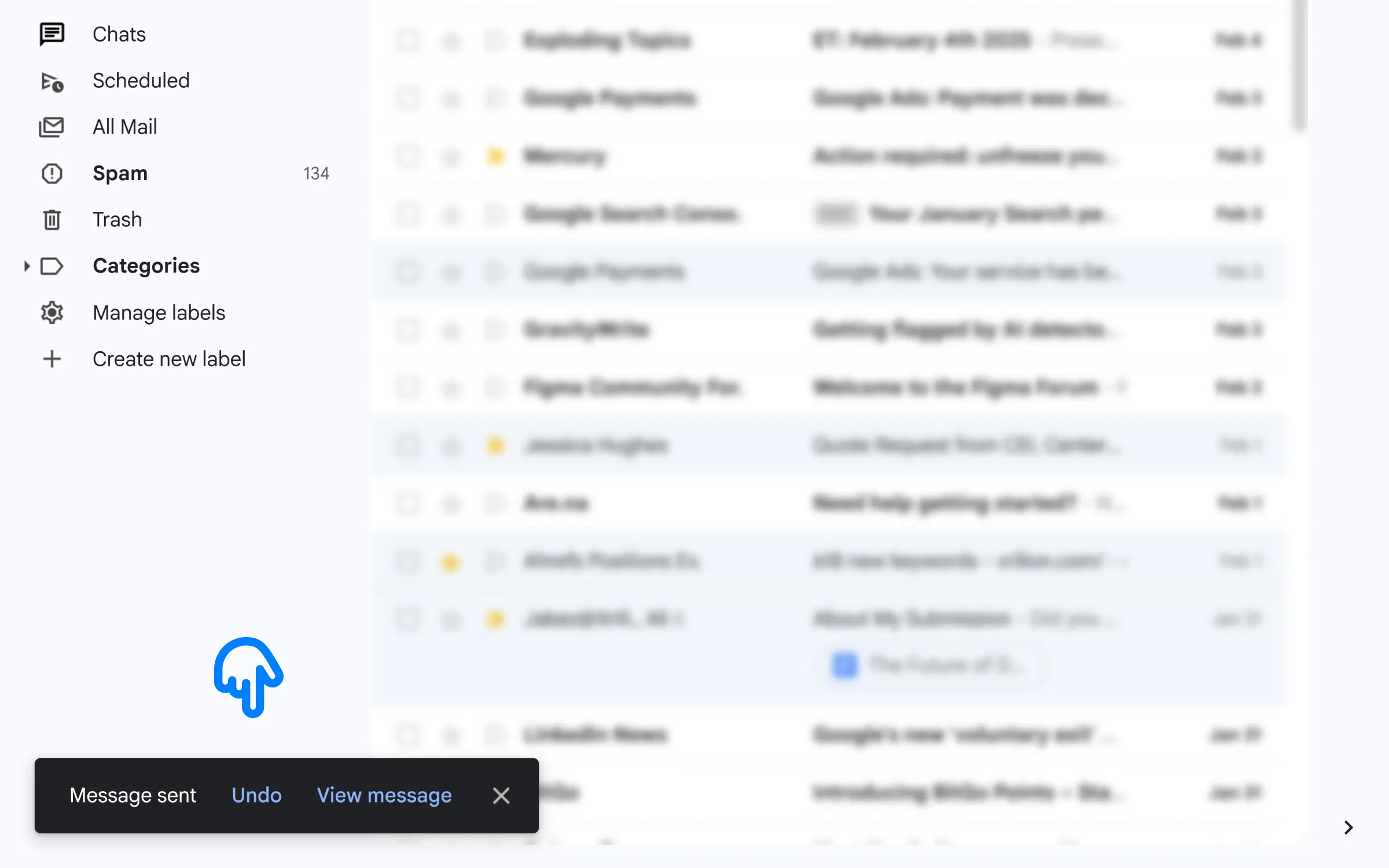
Undo button.
@Reader
Summary
- Go to “Settings” > “All Settings“.
- Under “Undo Send“ find “Send Cancellation Period“.
- Set the time and click “Save Changes“.
Related
How to Double Space in Google Docs
Using the Line and Paragraph Spacing Icon in the Toolbar Simplest method. Highlight the text you want to double-space. Click on the line and paragraph spacing icon in the toolbar. It looks something like this … Then select “Double“, from the options. You can apply this to the whole text by highlighting everything. (Press Ctrl […]
DocsProductivity
Deleted Google Docs Keep Coming Back [SOLVED]
Deleted Google Docs keep coming back? Your device might be using an old cache or cookies. But clearing the cache the regular way won't work. Here is the solution.
DocsProductivity
Can I Change My Gmail Address Without Creating a New Account
You can't directly edit your existing Gmail address. But you can use email forwarding with a new email.
GmailProductivity